Home > Empowering Tips > Email Headers: What, Why and How
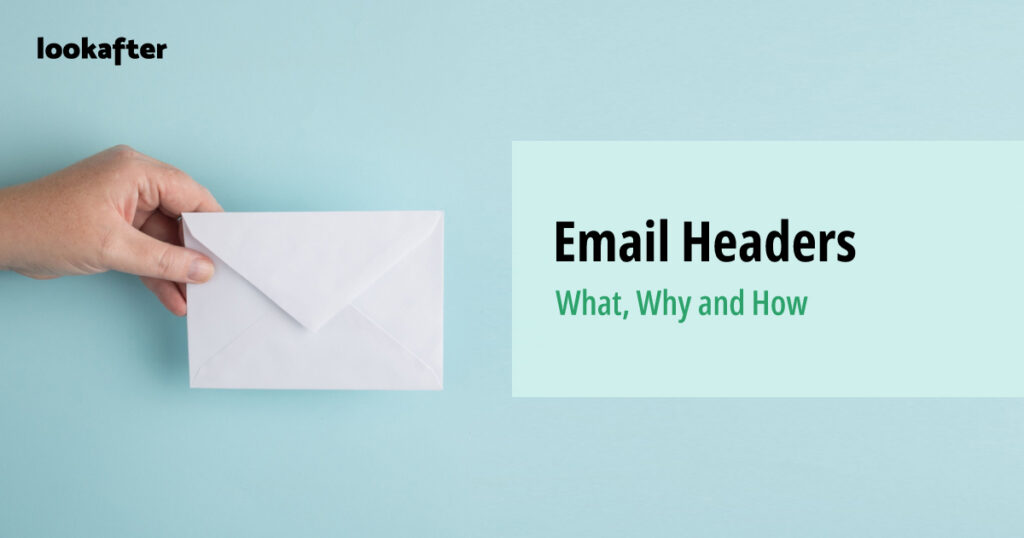
In the vast landscape of email communication, there is a hidden treasure trove of information known as email headers. While often overlooked by the average user, understanding email headers can unravel valuable insights about your messages. In this article, we will explore what email headers are, why they matter, and how you can access them.
What is an Email Header?
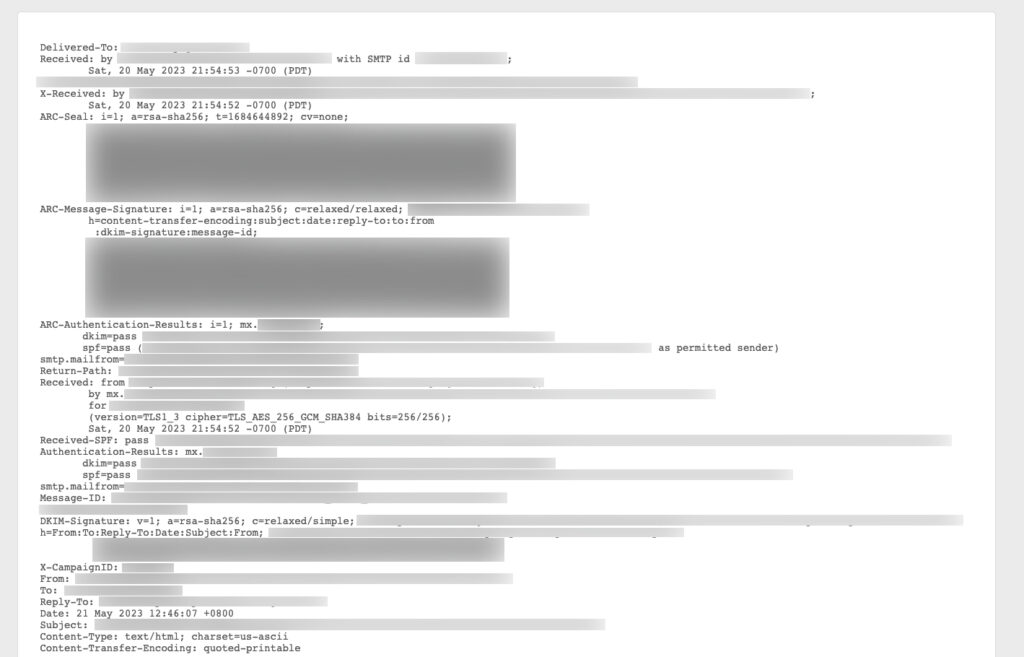
Think of email headers as the “envelope” of an email. They contain important information about the email, like the sender, recipient, subject, and other technical details. Here’s a simple breakdown:
- From: This shows who sent the email.
Example: From: John Doe johndoe@example.com - To: This indicates who the email is intended for.
Example: To: Jane Smith janesmith@example.com - Subject: This is a short description of what the email is about.
Example: Subject: Meeting Reminder - Date: This tells you when the email was sent.
Example: Date: Wed, 23 May 2023 10:30:00 -0400 - Message-ID: Each email gets a unique ID to help track it.
Example: Message-ID: 1234567890@example.com - Received: This shows the path the email took through different servers.
Example: Received: from mailserver.example.net (mailserver.example.net [192.168.1.1])
Email headers also consist of components like MIME-Version (content type), Reply-To (reply address), CC/BCC (additional recipients), and more, providing crucial metadata for delivery, authentication, and tracking.
Why do we need Email Headers?
Email headers are typically needed in specific situations where more advanced or technical information about an email is required. Here are some scenarios where email headers are useful:
- Troubleshooting Email Delivery Issues: When encountering problems with email delivery, such as bounced emails, rejected messages, or delayed delivery, email headers can provide valuable information. By examining the headers, system administrators or technical support personnel can analyze the route, timestamps, and response codes of each server that handled the email. This helps identify the cause of the issue and take appropriate actions to resolve it.
- Reporting Spam or Phishing Attempts: If you receive a suspicious or spam email, email headers play a crucial role in reporting and analyzing the message. Email headers can reveal the source IP address, the server used for sending the email, and other information that can assist in identifying the sender or understanding the characteristics of the spam or phishing attempt. Reporting email headers to the relevant authorities or your email service provider can aid in combating spam or preventing further malicious activities.
- Verifying Email Authenticity: In some cases, you might need to verify the authenticity of an email, especially if it appears to be from a reputable organization or if you suspect it might be a spoofed message. Examining the email headers can help determine if the message was indeed sent from the claimed sender’s server or if there are any signs of manipulation or forgery.
- Advanced Email Configuration: Advanced email configuration or troubleshooting scenarios, such as setting up mail forwarding, SPF/DKIM/DMARC authentication, or configuring email routing rules, may require accessing and understanding email headers. Headers contain information about the email’s path, source, and handling that can be useful for configuring or diagnosing specific email server settings.
How do we access email headers?
Accessing email headers varies depending on the email client or service you are using. Here are general instructions on how to access email headers in popular email clients:
Lookafter Webmail
- Open the email you want to view the headers for.
- Click on the more options icon on top right of the window and select “View Source” to show the email headers in a new tab.
Ms Outlook
- Double-click on the email you want to view the headers for.
- Go to “File” at the top-left corner and select “Properties” or “Message Options”.
- Look for a section labelled “Internet Headers” or “Headers” that displays the email headers.
Apple Mail (Mac)
- Open the email you want to view the headers for.
- Go to “View” in the menu bar.
- Select “Message” and then “Raw Source” to see the email headers.
Thunderbird
- Open the email you want to view the headers for.
- Click the “More” button and select “View Source” from the drop-down list.
Remember that these instructions may differ slightly based on the specific version of the email client or service you are using. Additionally, other email clients or services may have their own methods for accessing email headers.
Wrapping Up
It’s important to note that for every day email communication and general usage, most users do not need to interact with email headers. Email clients typically hide the headers by default, providing a user-friendly interface for composing, reading, and managing emails. However, in certain technical or problem-solving situations, having access to email headers can be valuable for analysis, troubleshooting, and ensuring proper email delivery and security.