Home > Empowering Tips > IMAP VS POP3: What are they and which should you use?
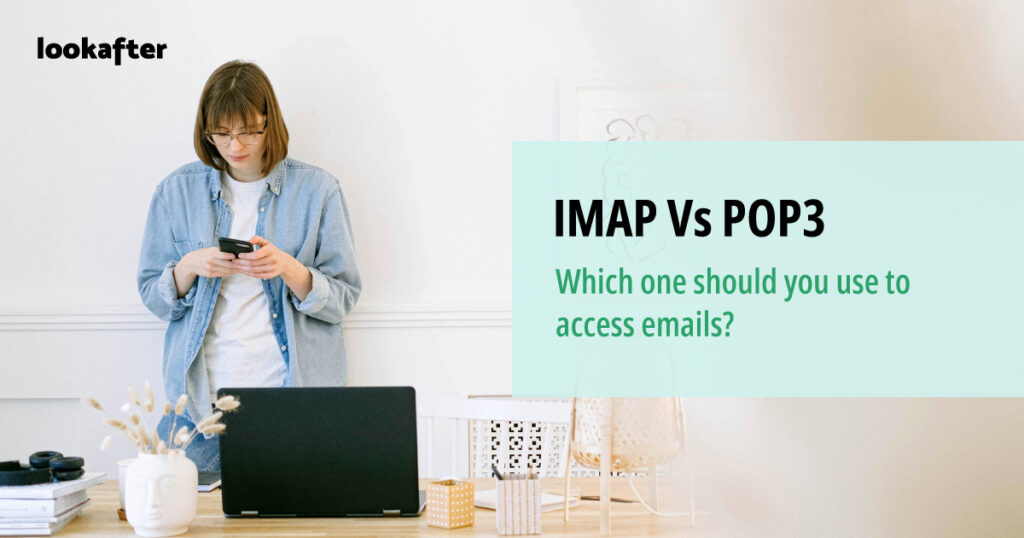
When setting up an email client like Microsoft Outlook, Mozilla Thunderbird and Apple Mail, you get to choose between two different methods: IMAP or POP3.
In general, both are email access protocols that allow you to retrieve emails from the server so you can read messages on your device without having to log on to your webmail.
While most email clients support both protocols, you may wonder which should you use – IMAP or POP3? Is IMAP better than POP3, or the other way round? Let’s discuss these questions in this article.
What is POP3?
POP is short for Post Office Protocol, with version 3 being the most commonly used these days.
When using POP3, incoming emails are downloaded from the server and are kept on the local device (computer or mobile phone). By default, once the emails are downloaded to a device, they will be deleted from the server. If there is another device connecting to the email account, it will not be able to retrieve emails that have already been downloaded to the previous device.
Nonetheless, it is possible to configure the email client to leave copies of emails in the server, so that you can download the same emails onto multiple devices. Do note that this configuration is client-specific and you need to configure it separately on each email client. We do not recommend leaving copies of emails in the server for too long as it could, at times, cause duplicated downloads of emails.
In addition, POP3 does not support synchronization, so emails that are sent from one device will not be visible on another device. Similarly, mail folder that is created on one device will also not be replicated to the other devices.
Despite the above, POP3 does have its own pros. Due to its download-and-delete nature, you are able to keep your online mailbox size small, saving space on the email server.
What is IMAP?
IMAP stands for Internet Message Access Protocol, with IMAP4 being the current version and most widely used today.
With IMAP, all emails will remain on the server. When the email client connects to the server, all data will be retrieved from the server and are cached locally on your device. If you make changes to your emails – such as sending a new email, deleting an email, or creating a new mail folder to organize emails – all these changes will be updated and synchronized to the server. Because of this synchronization capability, you are able to access the same emails across different devices.
As IMAP does not download and delete emails from the server, your mail server storage may become larger as time goes by. But on the bright side, having emails saved on the server means there is always a “backup”; you can always retrieve an email from any device as long as it is not deleted. Unlike POP3, if the emails saved on your device are gone, or the device itself crashes, the emails are gone forever.
IMAP vs POP3: What are the differences?
We have summarized the main differences between the two protocols in the following table:
| IMAP (Internet Message Access Protocol) | POP3 (Post Office Protocol Version 3) |
|---|---|
| IMAP does not download emails from the server to the local device. Emails remain in the server. | POP3 downloads the emails from the server, stores them on the local device, and deletes them from the server. |
| IMAP allows email synchronization, so you can access the emails on Inbox, Read, Sent and all other mail folders across multiple devices. | POP3 only downloads emails from the Inbox folder. You are not able to access Read, Sent and other mail folders located in other local devices. |
| With IMAP, you are able to access and view the same email across different devices. | With POP3, emails that are downloaded to one device may not be retrievable by another device. |
| IMAP takes up larger server space as all emails are stored in the server. | Server storage space can be saved as older emails get deleted from the server. |
| IMAP saves local storage space as there is no need to download emails on your device. | POP3 consumes space on your device as all emails get downloaded to it. |
| Emails can be retrieved anytime from the server in the event of device failure or local email files are lost or corrupted. | As emails are not kept in the server, emails are not recoverable if the device crashes, or the local email files are lost or corrupted. |
| You can make changes to the emails offline, and the changes will be synched as soon as you go online. | You can access the emails that are downloaded on the device anytime even if you do not have an Internet connection. |
| IMAP may not be suitable for organizations with privacy policy that forbid user to keep emails on the server. | POP3 offers more privacy towards email confidentiality as no copies of messages are left behind on the server. |
| IMAP listens on port number 143. IMAP over SSL/TLS is assigned with the port number 993. | POP3 listens on port number 110. POP3 over SSL/TLS is assigned with the port number 995. |
Should I use IMAP or POP3?
Both protocols have their pros and cons. Which to go for depends on your email access requirement.
The following are some use cases that may help you in choosing the right protocol for email access:
You use multiple devices to access emails
You should go for IMAP, as IMAP supports two-way email synchronization that keeps your email account consistent across devices. You will always be working on up-to-date emails on whichever devices you are using.
You use one device to access emails
You can use POP3, but we recommend IMAP.
While POP3 works well on single devices, IMAP is a better choice in case you need to switch to a new device, or there is a plan of getting an additional device for email access in the future.
You change your device frequently
It comes back to the concept of email synchronization. If you use POP3, all emails that are downloaded to the previous device will not be accessible by the new devices anymore.
Hence, you should use IMAP if you are frequently changing devices to access emails.
You have limited email space on the server
If you want to save space on the server, you may consider using POP3 to download and delete emails from the server. But do note that while emails are downloaded and stored on your device, they will take up your local storage instead.
If email space is not a concern, it is definitely better to go for IMAP.
You have sufficient backup on your emails
If you are using POP3 and your device’s hardware fails, or email data files get corrupted, all your emails will be gone.
Thus, if POP3 must be use, make sure to perform regular backup on your emails and have them save on multiple locations (cloud storage, pendrive, external hard disk, etc).
Otherwise, it is best to opt for IMAP as you can retrieve emails from the server at any time required.
You share email access with partners or colleagues
Please use IMAP for this case. If you use POP3, emails that are downloaded to the first device will not be retrievable on the second device. This could cause collaboration issue between users who are sharing the same email account but not getting the same copies of emails.
You want emails to be stored on local device for more privacy
Some companies have privacy policy in place where emails should not be kept on hosting servers.
You can go for POP3 if privacy is a concern and you do not want emails to be kept in the server.
You organize emails with custom folders
You should choose IMAP as it allows you to create custom mail folders that synchronizes across the server and different devices. POP3 only downloads email from Inbox and does not provide access to other mail folders.
Summing Up: Is IMAP or POP3 better?
For most use cases, IMAP is a better option.
Not only that it provides a seamless and better experience with email access on multiple devices, it is also more secure as compared to POP3 if you are concern about email backup and data loss.
If you are still on the fence, we recommend to go for IMAP, as it offers a safer and more convenient way of receiving emails.
Ready to switch from POP3 to IMAP?
Switching to IMAP is an easy process that does not take much of you time. All you need to do is to remove your POP3 account (which usually won’t delete any data, but it is best to perform a backup on the email data before removing the POP3 account) and set up the IMAP account.