Home > Empowering Tips > Smart Email Practices for Improved Work Efficiency
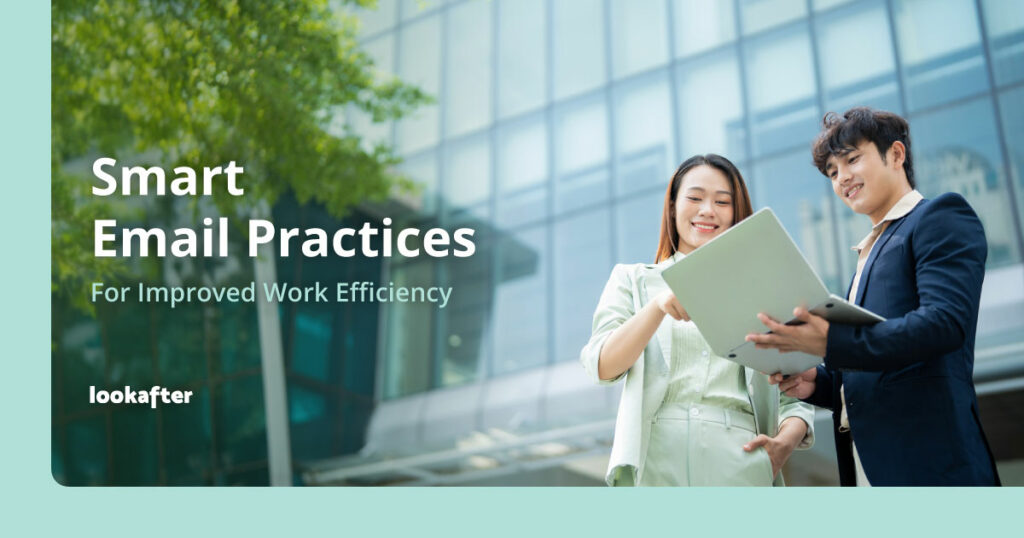
In today’s fast-paced work environment, email is one of the most essential communication tools. However, without the right practices in place, managing emails can quickly become overwhelming and time-consuming. If you’re spending more time sifting through emails than actually getting work done, it’s time to implement smarter strategies.
At Lookafter, our email service comes equipped with a variety of tools and features designed to help you manage your inbox more efficiently. From unlimited email aliases to junk filtering options, we provide everything you need to stay on top of your emails. In addition to the built-in features, there are several best practices and strategies that can further enhance your email management. Here are 8 useful tips that will improve your efficiency and make email work for you.
Table of Contents
- 1. Use Email Groups for Shared Identities
- 2. Organize Emails With Folders (and Use Rules for Automated Sorting)
- 3. Archive Emails (Instead of Deleting Them)
- 4. Use IMAP for Multiple Device Access
- 5. Use a Reliable Email Client
- 6. Enable Junk Filtering to Reduce Inbox Clutter
- 7. Enable Email Signatures for Quick, Consistent Communication
- 8. Use SSL/TLS for Secure Email Connections
- Wrapping Up
1. Use Email Groups for Shared Identities
Email groups (also known as email aliases) make it easy for multiple team members to receive copies of emails sent to a single address. For example, emails sent to sales@yourdomain.com can be automatically delivered to all members of your sales team. This helps ensure no messages are missed and everyone stays informed.
Email groups are recommended over sharing a single email account. When multiple people access the same mailbox — especially one set up with POP3 — emails can easily go missing if one person downloads and deletes messages. With email groups, each member receives their own copy in their inbox, while still replying from their individual accounts.
Learn how to set up an email group >
2. Organize Emails With Folders (and Use Rules for Automated Sorting)
A cluttered inbox can be a major productivity killer. Instead of letting your emails pile up in one massive list, it is recommended to organize them into folders or labels. For instance, you can create folders like “Client Emails”, “To-Do”, or “Project Updates”. This organization helps you quickly find important emails when you need them and reduces the mental load of sifting through irrelevant messages.
Find instructions on creating custom email folders >
To take it a step further, use email rules to automatically sort incoming messages based on keywords found in the subject line or email content. For example, emails with phrases like “Weekly Report” or “Monthly Report” can be directed to a Reports folder, while those containing “Invoice Reminder” or “Payment Receipt” can be filtered into a Finance folder. Setting up rules like these helps ensure important messages are automatically organized the moment they arrive — reducing manual sorting and minimizing the risk of overlooking time-sensitive emails.
Learn how to set up an email rule for email sorting >
3. Archive Emails (Instead of Deleting Them)
Instead of deleting old emails, consider archiving them. Archiving keeps your inbox clean without losing important information. When you archive an email, it’s removed from your inbox but still accessible in your archive folder for future reference.
Emails can be archived and kept either in the server or locally. Keeping them on the server allows you to access them anytime from any device. Alternatively, you can archive emails locally and save them on your computer using an email client (like Microsoft Outlook and Mozilla Thunderbird), which is useful if you want to free up server space while still keeping copies.
Contact us for email archiving service >
4. Use IMAP for Multiple Device Access
IMAP (Internet Message Access Protocol) is crucial if you need to access your email from multiple devices. Unlike POP3, which downloads emails to a single device, IMAP keeps your emails synchronized across all devices, meaning changes made on one device (like reading or deleting emails) are reflected on all devices.
For example, if you check your email on your laptop, then later open it on your phone, IMAP ensures that your inbox looks the same on both devices. This is particularly useful if you’re constantly on the go or working from different locations.
Learn more about the benefits of IMAP over POP3 >
5. Use a Reliable Email Client
Using a reliable email client can save you time and protect your account. Email clients, such as Microsoft Outlook, Apple Mail, or Gmail, offer powerful features to streamline your inbox, such as spam filtering, calendar integration, and easy sorting of emails into folders.
It’s important to avoid email clients that only ask for your email address and password during setup without showing full server settings. These clients might automatically connect to unknown servers or handle your credentials in insecure ways, which can be a hidden security risk. Instead, choose email clients that offer proper setup — where you can clearly see and configure settings like incoming and outgoing server addresses, port numbers, encryption methods, and authentication types.
Learn how to choose the right email app >
6. Enable Junk Filtering to Reduce Inbox Clutter
Junk filtering helps keep your inbox clean by automatically moving unwanted or suspicious emails (like spam or phishing attempts) out of sight. With junk filtering enabled, you spend less time sorting through irrelevant messages and more time focusing on important emails.
Lookafter offers two types of junk filtering: global filtering, which applies to all users under the same domain, and individual filtering, which lets each user manage their own spam settings. In addition to our built-in options, you can also use your email client’s own spam filtering features — for example, Microsoft Outlook’s junk mail filter can work alongside the server settings to give you even better control.
An overview of Lookafter’s Email Junk Filters >
7. Enable Email Signatures for Quick, Consistent Communication
An email signature saves you time by automatically adding your contact details to every message you send. This ensures your recipients always have your name, company, phone number, and other key information — without you having to type it each time. A clear, professional signature also helps maintain consistent communication.
In Lookafter Webmail, you can also set up different signatures for different sending identities (aliases). For example, you might have one signature for sales@yourdomain.com and another for support@yourdomain.com, making your communication more relevant and clear to recipients.
How to create email signatures in Lookafter Webmail >
8. Use SSL/TLS for Secure Email Connections
Using SSL or TLS encryption protects your email account and keeps your communication private. When SSL/TLS is enabled, the connection between your device and the mail server is encrypted, preventing others from intercepting your login credentials or the content of your emails.
Always make sure that your email client is set to use SSL or TLS for both incoming (IMAP/POP3) and outgoing (SMTP) mail servers. Common secure port numbers are 993 for IMAP, 995 for POP3, and 465 or 587 for SMTP. Using encrypted connections not only improves security but also ensures that your email works more reliably on networks that block unsecured traffic.
Discover Lookafter’s Secure Mail Server and Port Settings for SSL/TLS >
Wrapping Up
Mastering these smart email practices can dramatically reduce the time and mental energy spent managing your inbox. By automating tasks, staying organized, and communicating clearly, you can ensure that email serves as a tool for productivity, not a source of stress.