Home > Empowering Tips > Incoming & Outgoing Mail Servers: A Simple Guide
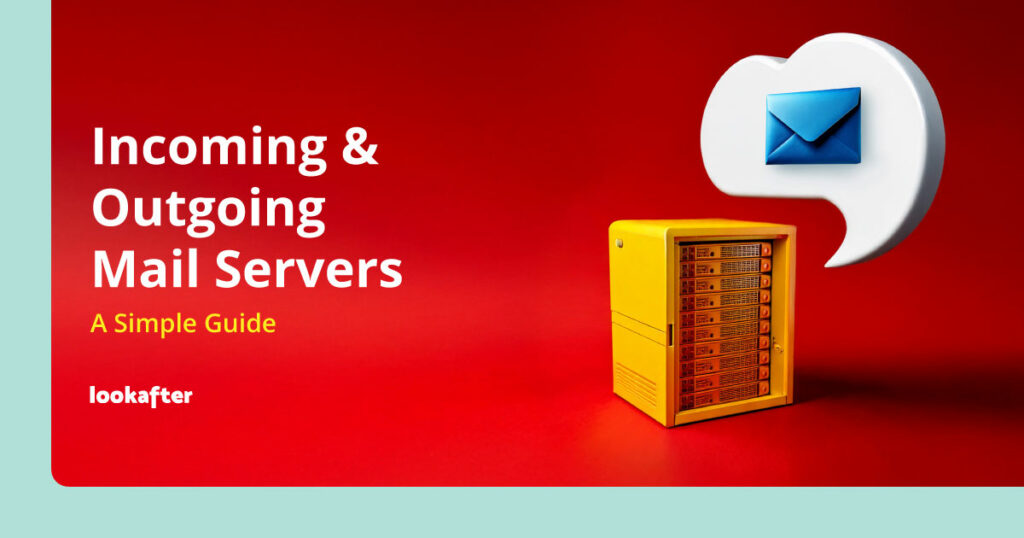
If you’ve ever used email, you’ve likely interacted with incoming and outgoing mail servers. These servers are the behind-the-scenes elements that allow you to send and receive emails. Let’s break down what they are, and how they work.
What is an Incoming Mail Server?
An incoming mail server is responsible for receiving, storing, and managing the emails sent to your address.
When an email is sent to you, it first travels through the internet to reach your incoming mail server. For example, if someone sends you an email, their outgoing mail server will look up the domain name in your email address (e.g., yourdomain.com) to locate the correct incoming mail server. Once the message reaches your server, it is stored there, waiting for you to retrieve it.
You can access your emails through your webmail or an email client like Outlook or Apple Mail. When you open your email client or log into your webmail, it connects to the incoming mail server to retrieve any new emails. You can then read, delete, or respond to messages directly from the app or web interface. The incoming server handles all these interactions behind the scenes, ensuring that your emails are available for you whenever you need them.
There are two common types of incoming mail protocols:
- IMAP (Internet Message Access Protocol) stores emails on the server and synchronizes them across all devices. This means that changes made on one device will be reflected everywhere.
- POP3 (Post Office Protocol 3) downloads emails to a single device and typically removes them from the server afterward, so they’re not available on other devices.
If you’re interested in understanding the key differences between IMAP and POP3 and which one might be right for you, check out our detailed comparison article here.
What is an Outgoing Mail Server?
An outgoing mail server is responsible for sending the emails you compose to your recipient’s inbox. This is usually handled by a protocol called SMTP (Simple Mail Transfer Protocol), which ensures that your email gets to the right destination.
When you send an email, your email client or webmail connects to the outgoing mail server to begin the process. For instance, if you’re sending an email from your email address (e.g., john@yourdomain.com), your email client will contact the SMTP server provided by your hosting service. The server then searches for the recipient’s domain (e.g., otherdomain.com), verifies the recipient’s incoming mail server, and securely transfers the message.
Ensuring Security of Incoming and Outgoing Mail Servers
Ensuring that your incoming and outgoing mail servers are secure helps protect your sensitive information from cyber threats. Here are some steps you can take to enhance security:
- Use Secure Protocols: Make sure your incoming mail server uses IMAP or POP3 with SSL/TLS encryption. This encrypts the data transmitted between your email client and the server, making it difficult for unauthorized users to intercept your emails. Likewise, ensure that your outgoing mail server (SMTP) is configured to use STARTTLS or SSL/TLS.
- Implement Strong Authentication: Utilize strong passwords for your email accounts. Strong passwords should be at least 12 characters long and include a mix of uppercase letters, lowercase letters, numbers, and symbols.
- Regularly Update Software: Keep your email client, web browser, and server software updated to protect against vulnerabilities and exploits.
- Monitor for Suspicious Activity: Regularly review your email account for any unauthorized access or unusual activity.
Summary
The incoming and outgoing mail servers are essential components of any email hosting service. Understanding their roles in sending and receiving emails will not only improve your email experience but also help you troubleshoot issues more effectively.
If you need assistance with your server settings while using Lookafter Email Hosting, please reach out to us for support.
FAQs
1. Do I need to setup my incoming and outgoing mail servers manually?
No. When you sign up for Lookafter email hosting service, we provide you with the necessary server settings. These settings usually include the server address, port number, and sometimes additional authentication information.
2. I am hosting my email service with Lookafter. What are my incoming and outgoing email settings?
To find out the incoming and outgoing email servers and port numbers for your email account, access the Lookafter Email Lookup Tool. Simply enter your email address and click “Enter.” You will then see the server details, port numbers, and supported encryption types.
3. How do I choose between IMAP and POP3?
IMAP is recommended if you access your emails on multiple devices, as it keeps everything synchronized. POP3 is better suited for those who want to download emails to a single device and free up server space.
For detailed comparison between the two protocols, please visit: IMAP vs POP3
4. How can I troubleshoot email delivery issues?
If you’re having trouble sending or receiving emails, first check your server settings to ensure they are correct. Additionally, confirm that your internet connection is stable and look for any error messages in your email client. If issues persist, visit our Help Center or contact our support team for further assistance.